How To Use Strikethrough Text Shortcut In Google Docs?
- 08 Aug, 2022
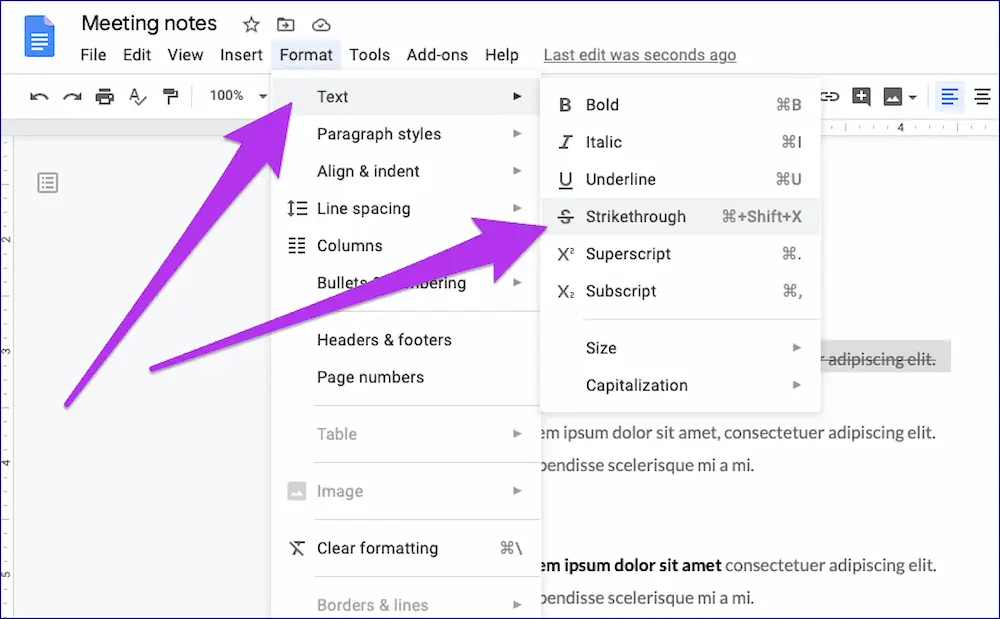
Google Docs’ strikethrough feature lets you save text passages that you do not want to remove yet. For example, when improvising a text composition, writers may keep portions that have been crossed out for subsequent use.
For team collaborations in Google Docs, strikethrough may be used instead of the suggestion mode. It shows all the changes made to a document until they are finalized.
What Does It Mean To “Strikethrough” Something?
Strikethrough is a text format in which a line is drawn through the chosen text to indicate emphasis—removed quickly since it is a format.
Highlight The Words You Want To Draw Attention To In Your Text
To apply a strikethrough, click on the text to which you wish to apply the effect. Use this process for any portion of your document where you want to strikethrough several non-adjacent sections of the text.
Go To The “Format” Option And Choose It
Your document’s navigation bar is located at the documents very top. You may use it to create and modify files and examine them, as well as to add new ones and format them. To access your menu and formatting bar in full-screen mode, hit the Escape button.
In The Drop-Down Option, Choose “Text”
- You may choose “text” from a drop-down menu. When you hover over “text,” you’ll get a menu with “strikethrough ” options.
- From the following drop-down option, choose “Strikethrough.”
- When you choose “strikethrough,” it is applied to the text immediately.
Things to Remember
If you are using strikethrough, keep these two factors in mind:
- A final word count includes any material that has been crossed out. To keep your word limit within reason, you will have no choice but to eliminate these paragraphs.
- The strikethrough formatting is preserved when converting a file to a different format. However, it will be absent in plain text file formats such as.txt.
- Now that you have learned how to use strikethrough in Google Docs correctly, you’ll be ready.
Keyboard Shortcuts For Striking Through Text
To perform an activity or job in software, you may use keyboard shortcuts by pressing a combination of keys on your keyboard. Tapping particular keys is quicker than exploring your computer or program with your mouse is referred to as “shortcuts.” For example, strikethrough can be accessed with the following keyboard shortcuts:
How To Use The PC’s Strikethrough Keyboard Shortcut
- If you are on a PC, click Alt + Ctrl + 5 simultaneously to strikethrough the text you want.
- Shortcut for a Mac’s Strikethrough keyboard shortcut
- Press + Shift + X simultaneously when your text is selected on a Mac computer.
- Utilize strikethrough in Google Drive only when necessary.
When working on a project, it is typical to have numerous people update the same Google Doc simultaneously. To allow others to compare your updates, strike through text rather than erasing it as you make changes.
A few more uses for strikethrough include checking things off a To-Do list and marking finished portions you have previously read.


