How To Use Discord Voice Chat On Your Xbox Console In 2022?
- 08 Oct, 2022
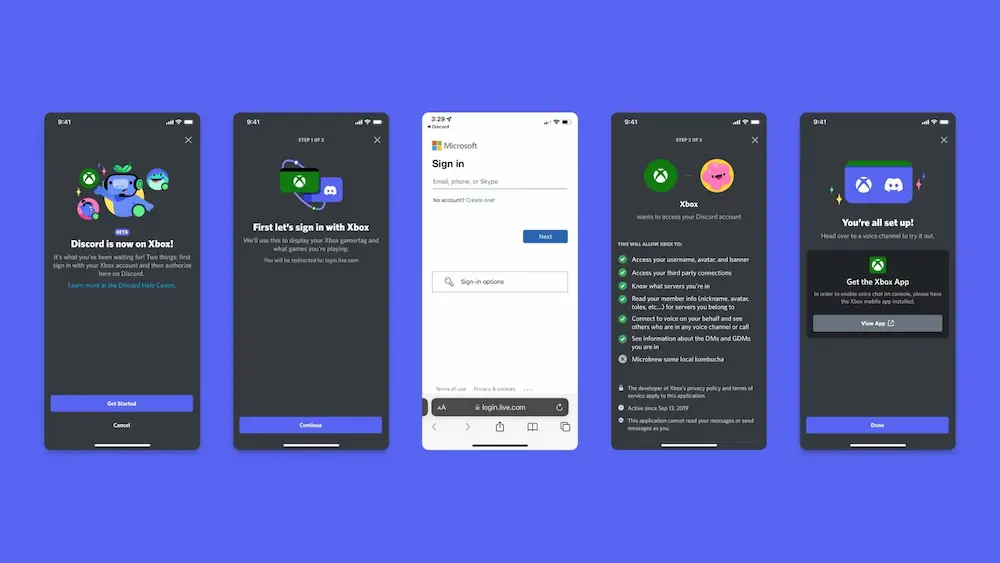
How To Use Discord Voice Chat On Your Xbox Console In 2022? In a long-awaited move, Discord has now arrived on Xbox gaming systems. Microsoft and Discord recently revealed that Xbox users would soon be able to transfer their Discord calls to their console for in-game audio chatting. This integration will make it simpler for pals to speak online regardless of whether they’re using an Xbox or a PC since the two platforms will be fully interoperable. All Xbox One S users and those with the most recent version of Discord on their mobile devices or desktop computers may now get the update.
You can be certain that we have your back if you’re wondering how to use this integration. Learn the ins and outs of using Discord on Xbox, from installing it to joining a server, with this comprehensive guide.
Use Discord Voice Chat
Connecting your Xbox or Discord accounts is the first step before chatting with Discord on Xbox
The simplest and fastest way to connect your Xbox and Discord accounts is via the Xbox console. However, you may also use Discord’s mobile and desktop applications. Follow these instructions on an Xbox to connect your Xbox Live and Discord accounts:
- To access the hints and tips menu, press any Xbox button on your controller.
- You may modify your profile and system settings by selecting the gear icon in the upper right.
- In the Account menu, click Linked social accounts.
- After that, you’ll be given the choice of signing in by mobile device (by scanning a QR code) or continuing on your console (using the standard login process).
- To access your Discord account after selecting Continue on the console, use the Microsoft Edge app.
- After signing into Discord with either the QR code via Microsoft Edge, you’ll need to click Authorize to enable the accounts to be linked.
Where Can You Find Discord’s Xbox Chat Functions?
The ability to initiate a Discord discussion inside an Xbox console opens up a world of possibilities. To begin, Discord provides access to a wide variety of cross-platform servers, selecting the perfect Discord server where you can enrich your gaming or social experiences further than the hardware you already possess. When Discord is installed on your Xbox, you may access the voice channel’s settings via the Xbox’s party screen.
The console’s settings menu allows you to do things like silence everyone, switch to the in-game chat and adjust the volume of each channel.
Though you may combine your Discord and Xbox conversations, you should know that there are limitations. To emphasize, you can’t have a unified conversation with your Xbox pals and Discord friends. If you have an active Discord conversation and add an Xbox buddy, the chat will disconnect, or you may continue playing together as if you were at a regular Xbox party.
Maximize Your Time Spent Playing Social Games Online
The potential for online interaction was never greater than with the advent of consoles like Xbox and chat applications like Discord. Xbox gamers may now use Discord for cross-platform online chatting thanks to the service’s compatibility with other platforms such as PlayStation, Steam, or Epic Games.
As a result, familiarising yourself with Discord’s best practices is necessary if you’re looking to level up your social gaming experience.


