How To Turn On Ghost Mode On Snapchat In 2022?
- 30 Sep, 2022
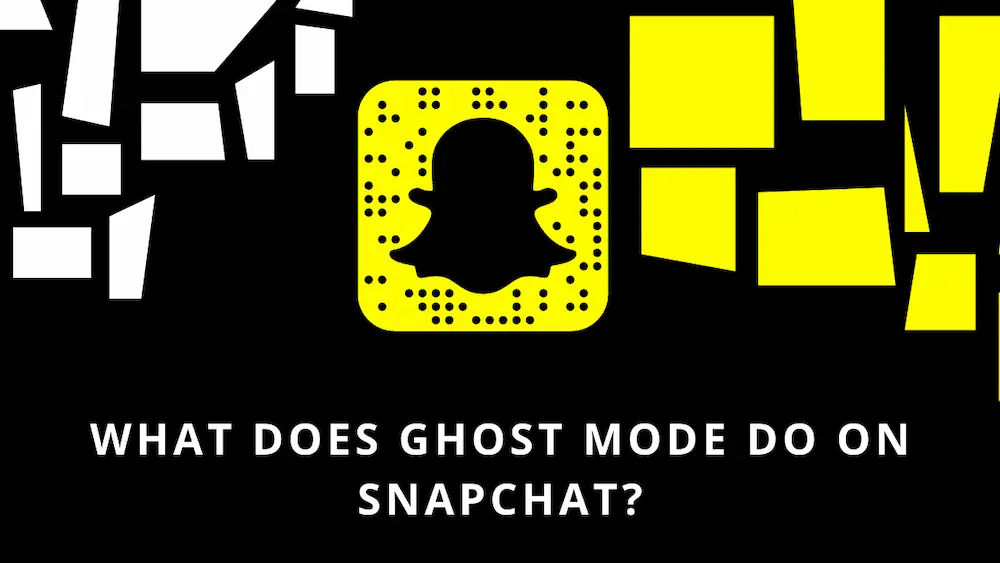
How To Turn On Ghost Mode On Snapchat In 2022? The popularity of Snapchat, a kind of social media, is rising. Across the globe, people of all ages enjoy it. Snapchat was initially designed for secret picture exchanges between friends. Still, it has expanded to include many other features, including sending movies, live video conferencing, messaging, generating Bitmoji characters, and broadcasting a chronological “story” to all your followers. If we add a friend on Snapchat and they add you back, you have the option to share your whereabouts via a feature called Snap Map. Snap Map always updates with your location while Snapchat is active.
When Snapchat Ghost Mode is used, your location is hidden from the Map and cannot be seen by anyone else. If you need to disappear for a short period, you may toggle Ghost Mode on & off and set a timer. While under this setting, your position won’t be shown on the Snap map. You’ll still be able to share it with the selected individuals in real time.
What Is Snapchat Ghost Mode
As previously mentioned, one of Snapchat’s numerous features is a map explorer that displays your friends’ current whereabouts and any noteworthy events taking place in the area. You need to provide Snapchat permission to access your location before this functions. Since this made some Snapchatters uncomfortable, they turned to Ghost mode to disable this feature.
This prevents Snapchat from gleaning the user’s position in real-time from the device and displaying it on a Snapchat map for their friends to see. Do remember that if you activate Snapchat’s Ghost Mode, your friends will still be able to make direct requests for your current location, which you may grant or deny as you see fit.
Look Here To Learn About Ghost Mode On Snapchat
Nearly all of the apps you use now automatically monitor your location. Feeling like someone is following you around might be unsettling. Just knowing that you’re safe from prying eyes might be enough.
For instance, you may utilise Snapchat’s location services to display your contacts where you are in the world. In this manner, you can keep tabs on your friends’ whereabouts and activities and gauge your social standing.
How To Turn On Ghost Mode
- Select your photo by tapping on it.
- Select the cogwheel-shaped “Settings” icon in the upper right.
- Tap Who Can… and then Who Can See My Location.
- There is a “Ghost Mode” toggle up there. When you activate it, a ghost mode timer setting will become available. You may set the timer for 3, 12, or as long as you want.
- Turn off ghost mode by tapping the same switch.
- You can also access its same location sharing options page by going to the Snap Map area of the app and tapping the gear button in the upper right corner.
Using Ghost Mode On Snapchat
Ghost mode is an excellent option if you do not want anyone to know where you are. Since ghost mode may be activated on a timer, you have complete control over when it is active. Altering your phone’s settings is another option if you are worried about Snapchat seeing your location.
Hopefully, after reading this post, you can better grasp what “Ghost Mode” is on Snapchat and how to use it.


