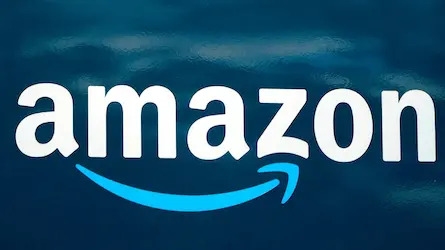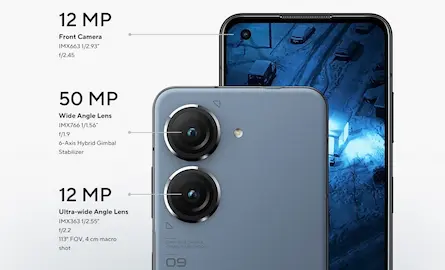How To Turn Off Live Captions On Android in 2022?
- 03 Jul, 2022

How to turn off live captions on android? For as long as anybody can remember, YouTube has allowed watching videos with automated subtitles. Until Android 10 was released, this function was only available to Android users watching videos on their phones. By introducing the Live Caption function, Google made it possible for Android phones to see subtitles on all the videos they were watching.
Live Caption, as described by Google, is a feature that automatically subtitles films and audio files stored on your mobile device. For example, this includes the movies you capture on your Smartphone and the ones you watch through different applications on your devices.
Captioning movies in real-time and on the device “so it functions even if you don’t have mobile data or Wi-Fi, as well as the captions always remain private but never leave your phone” is the goal of this function. Phone or video calls are the only places where the Live Captions function does not operate.
It does not matter if you want to view movies with no sound or if you’re on the road and want to make sure you don’t miss anything; Google’s Live Caption tool is a must-have.
How To Activate Live Captioning On The Android 12 Smartphone
- Increase the volume by pressing the corresponding button.
- The Live Caption button may be found under the volume controls.
- Whenever the Live Captions function is activated, you’ll be able to hear what’s being said in the media you’re watching.
To Disable Live Captions On An Android 12 Smartphone Differently, Keep Reading
- Look at the settings.
- Select Accessibility from the drop-down menu that appears.
- Tap on the Hearing Enhancements icon at this point. ’
- Activate Live Caption by pressing the button and turning it on by pressing the toggle switch.
- For the time being, Live Caption will only work with videos in the English language. Even said, Google has stated that it plans to add additional languages shortly.
In Android 10, How Do You Enable Live Caption?
Android 11 and the broader launch of Live Caption were unavailable to initial Google Pixel owners. On the other hand, you may still use Live Caption with Android 10. Let me show you.
- Start by playing the video, audio, or other media you want to caption.
- To adjust the volume, use the up/down arrows on the remote control.
- In addition to the volume controls, you’ll see a captions icon. To open a Live Caption box, tap it. Go to Settings > Audio > Live Caption, then check to see whether the Live Caption option is enabled under the volume control.
- You may move the caption box around the screen by tapping and dragging it.
- By pressing the volume up/down buttons a second time, you may disable the Caption.
First-time users will get a notice stating “Live Caption identifies speech in media & automatically creates captions.” If this is the first time, you have used Live Caption. This function consumes more battery power while media is played. Neither the audio nor the captions are saved or shared to Google.