How To Restore Whatsapp Messages And Chats With Best Tips?
- 01 Sep, 2022
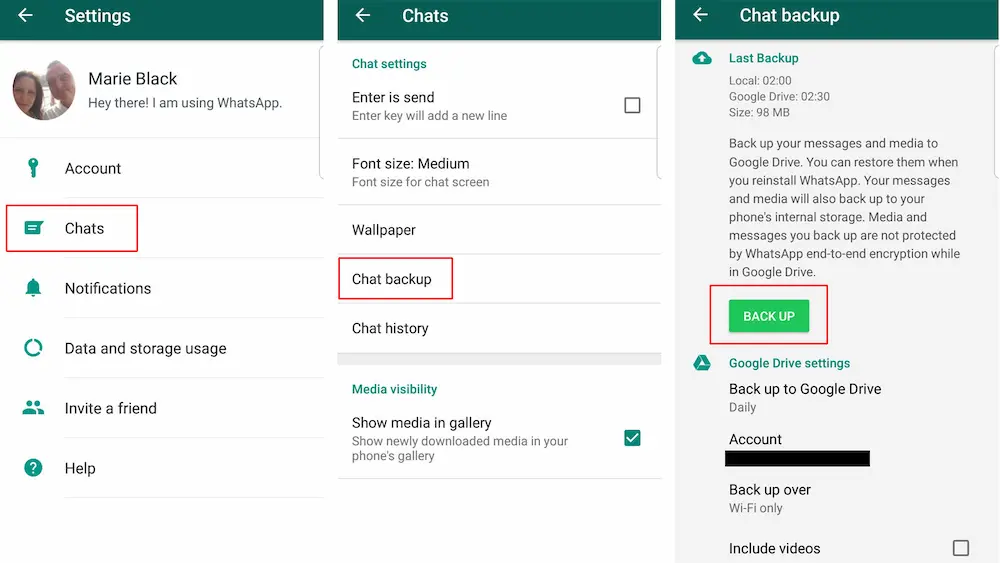
How to restore whatsapp messages and chats with best tips? For some reason, many Android users are losing their WhatsApp messages. The question then becomes how to retrieve lost WhatsApp conversations on Android. Every night, WhatsApp on Android creates a local backup.
If you have enabled backup, a WhatsApp conversation may be restored via Google Drive or a local backup. Don’t worry if you’ve never backed up your WhatsApp messages; this post will explain how to retrieve erased WhatsApp conversations on Android, either from a backup or by themselves.
Restore From A Backup Stored On Google Drive
You may activate the automatic backup function for your conversations and set the frequency to daily, weekly, and monthly to ensure you always have a copy of the chat history in Google Drive. To properly restore a backup made to Google Drive, you must sign in with the same email and phone number used to make the original backup.
To bring back a previous version:
- Link your new Android smartphone to your Google Account, where the backup was created.
- WhatsApp must be downloaded, launched, and your phone number verified.
- When asked, choose RESTORE to retrieve your Google Drive conversations and files.
- It is time to move on to the next step after the repair is done. Once setup is done, your conversations will become visible.
- Once WhatsApp has finished restoring your chats, it will fix any media assets you have used in those conversations.
- WhatsApp will use the local backup file to recover your chat history and media files without any Google Drive backups.
Whatsapp: How To Restore Messages From A Local Backup On Android
WhatsApp creates daily local backups at 2:00 AM (your time) and saves them on your Android device’s internal storage or external microSD card. Here is how to get your WhatsApp messages back from an external storage device:
- Invoke the device’s file manager. Get a file management programme if you don’t already have one to manage your files.
- The WhatsApp databases may be found under the sdcard folder, which can be accessed using the file manager. You may use the phone’s internal storage in place of the microSD card if necessary.
- To access your backups, use the Google Drive app. For example, if a WhatsApp backup contains your phone number, you should delete it. Select Delete backup from the menu that appears when you hit the menu button with three dots.
- Remove WhatsApp and reinstall it. The backup you just modified will be shown to you during setup. To go back to the saved file, just press RESTORE.
- Instead of using the most current backup file, you may recover WhatsApp messages from a previous backup. However, restoring from a backup will cause you to lose all communications since the last backup.
WhatsApp: How to Get Back Deleted Media on Android
Whatsapp videos that have been deleted on Android: how to get them back? All material sent and received using WhatsApp is automatically stored in a dedicated “WhatsApp media” folder. So if you remove an image or video from the conversation, it will still be stored in your device’s media library. See below for instructions on retrieving lost photos using WhatsApp on Android.
- Invoke the device’s file manager. Get a free file management programme if you don’t already have one.
- WhatsApp Images may be found under Local Storage > WhatsApp > Media.
- It would help if you had a good notion of how to recover WhatsApp messages for Android now. Then, if you’ve lost any critical WhatsApp messages on your Android phone, you can get them back using the techniques described in this article, whether or not you have a backup.


