How To Remove Home Screen Search Button In Apple Iphone 14/ Pro
- 27 Sep, 2022
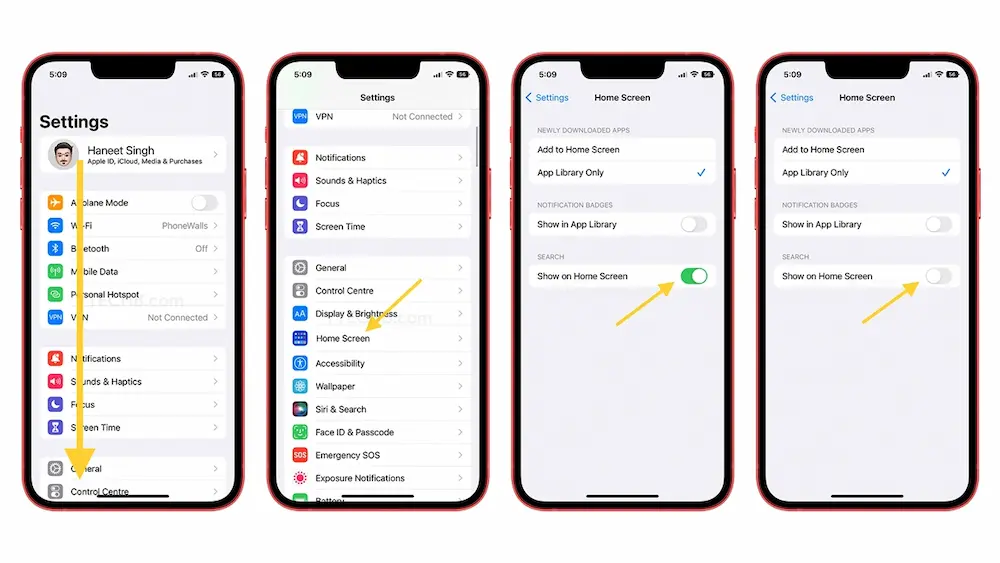
How To Remove Home Screen Search Button In Apple Iphone 14/ Pro? The iPhone gets significant upgrades thanks to iOS 16. However, not everyone will benefit from all of these changes. One of these is the new “Search” button, which can be found on your Home screen between the dock and the list of installed applications.
There is a simple solution to replace the “Search” button with the classic paging dots symbol if, like me, you dislike seeing the “Search” button between your app list and dock. See how to remove the “Search button” from the iOS Home Screen by following the instructions below. This post explains how to remove the Search feature from the iOS Home Screen in a few easy steps. The same methods apply to iPad and iPadOS, even though this article mentions iPhone and iOS.
Remove Home Screen Search
If you are a Pro user who prefers a minimalistic interface, you can easily restore the start screen page by replacing the search button. The Settings menu on your home screen has an option to disable the button, so it is easy to get rid of.
- Launch the Settings app on your iOS 16-powered iPhone first.
- Swipe down and then choose Home Screen.
- To disable this feature, go to your device’s Home Screen settings and toggle the Show in Home Screen option for Search to the off position.
- OK, that settles it.
- The indication for the start screen page will now appear when users swipe up from a recent page, replacing the Search bar. So, in addition to asking Siri for help, you can also search for the iPhone by swiping down from the home screen.
- Return to the Settings for the Home Screen and flip the Search switch back on to have it shown there.
If You Turn Off Search In Settings, Would You No Longer Be Able To Use Search On Your Iphone?
No. Remove the search box by toggling “Show on Home Screen” under “SEARCH.” Even if the Search button is missing, you may still search by swiping from any part of the iPhone’s display.
Keeping The iPhone Home Screen Search-Free
The great news is that going to get rid of the annoying Search icon on the home screens with merely a few touches. Return to Settings > Main Screen and turn the Show in Main Screen setting back on if you wish to reactivate it.
There are several ways to modify your iPhone to meet your requirements. For instance, to prevent prying eyes from viewing your photos, you may wish to lock your iPhone’s picture book. Run an application system analysis to see what information your preferred iPhone applications are collecting. You purchased a pair of AirPods, but you’re having trouble using some of its features. Next, you might want to figure out how to activate noise cancellation on AirPods.
How To Remove Home Screen Search Button In Apple Iphone 14/ Pro - I hope you have got the answers.


