How To Remove Background From Images/ Photos And Pictures In Iphone 14?
- 11 Oct, 2022
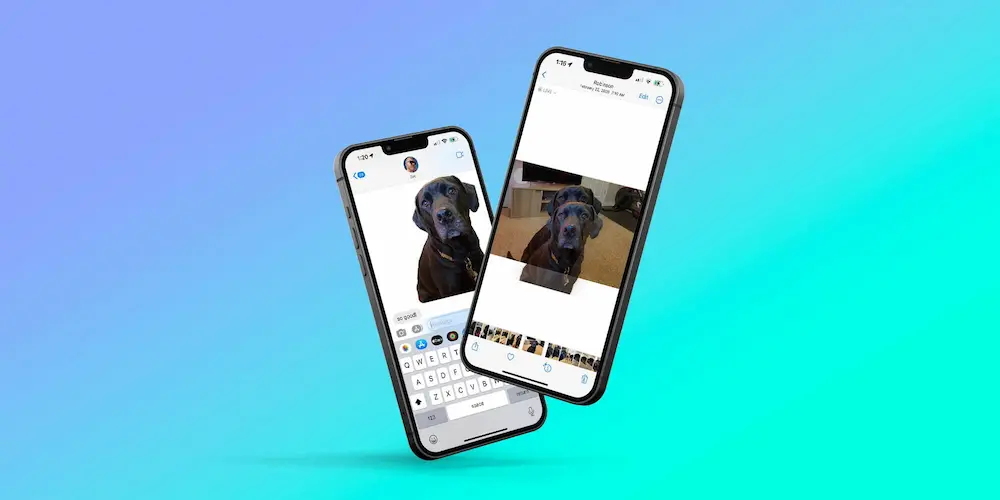
How To Remove Background From Images/ Photos And Pictures In Iphone 14? Notifications have been given a facelift, and the Lock Screen can now be personalized, among other notable features in iOS 16. However, it’s important to note that iOS 16 includes several modest modifications and its more prominent new features.
Making Use Of The Image-Cutting Tool
Those with iOS 16 or later may utilize the built-in photo cutout function to eliminate unwanted backgrounds from their iPhone pictures. Users on iOS 15 and before, please note that such a function will not operate on your iPhone. And it requires an iPhone with an A12 Bionic chip to function.
That ranges from the iPhone SE 2nd generation through the iPhone XR, XS, XS Max, 11, 12, 13, and 14 generations. This function is not compatible with the iPhone X.
Files App Use To Remove Background From Images
A third option is to use Apple’s Files program, which has a built-in background removal tool. In this approach, you need to tap the picture to have your iPhone instantly erase the background and store the resulting PNG within the Photos app.
Launch The Iphone’s Files Program
Find the image’s folder and open it. Could you not touch the picture to see it? To preview a picture, tap and hold its thumbnail in the folder.
- Go to the Quick Actions menu and choose Remove background.
- Yes, that’s what it is. To preserve space, your iPhone will automatically place the background-less image in the same folder as the original. The modified picture may then be used in any program you choose.
Methods For Removing A Background Online For Free
If the strategies above don’t work, you can always resort to using one of the many free background removal programs available online to get the job done on your iPhone. Medium-quality photographs may be edited using these tools at no cost and without adding a watermark. It’s a relief that you can also save pictures in PNG format. You may change the backdrop color to whatever you choose, use it as a sticker, or do any number of other things while still maintaining the image’s transparency.
To Remove Background From Images Use The Keyboard Shortcut
Making a custom shortcut in the Shortcuts app to remove the backdrop is another neat option. The comprehensive guidelines are provided below.
- If you don’t already have it, download using the Apple Shortcuts app.
- The Background removal shortcut created by RoutineHub user TarasovSM may now be downloaded. To quickly eliminate the background from your mobile device, tap the Get shortcut button on the Background remover link.
- You’ll launch Apple’s Shortcuts program. Unfortunately, your device’s security settings may not permit untrusted shortcuts, leading to an error message. Select the button labeled “Ok.”
- The next step is to launch Shortcuts by navigating to the Settings menu on your iPhone. Make sure the option for Allow untrusted shortcuts is turned on. Open any shortcut inside the Shortcut app if the option is disabled. After that, return to this page and flip the switch on. Answer affirmatively when questioned.


