How To Record Games On PC: A Complete Guide To Check In 2022
- 16 Aug, 2022
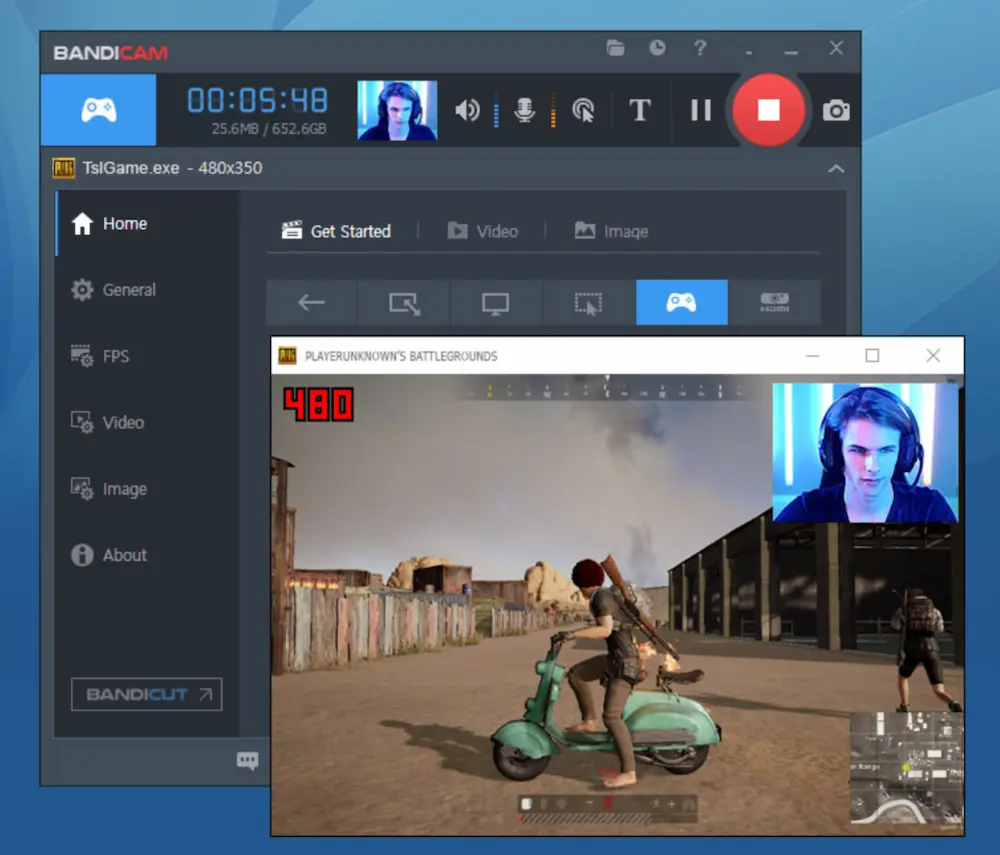
How to record games on pc: a complete guide to check in 2022? The top PC game recorder can capture your action at up to 120 frames per second (FPS) and ads sound. Despite the success of gaming consoles, many gamers now prefer playing games on their personal computers. As a result, a wide selection of games is available for PC, including online games, first-person shooters (FPS), strategy games, and more.
Despite this, it is boring to play by yourself. What if we told you that you could record your gaming and then upload it to share with your friends or other gamers online? Wow, that’s quite neat.
How To Record Games On PC?
Here is how to capture games on your computer using the free TweakShot Screen Recorder.
- Get TweakShot Screen Recorder from their website and set it up on your computer.
- Bring up the screen-recording programme. On the first screen, you’ll get a menu of screen recording choices from which to choose. You may also choose the video’s file type, frame rate, clarity, and size. To access the settings menu, choose the cog icon (three vertical dots) in the upper right of the screen.
- Select Record from the left pane, and then tweak the settings to your liking by adjusting the format, refresh rate, etc.
- The next step is to start the game so that it may be recorded. First, start the game you would like to record, then go to the TweakShot Screen Recorder menu and click the Record button.
- A three-second countdown begins as soon as you press the Record button >. Once this is complete, we’ll begin recording the game. An indicator will appear in the settings menu after the recording has begun showing how much time is left till the end of the session.
- When you’re done recording game-play, hit the bar’s red square icon.
- Find the recording by opening the Recordings folder. To access the recording folder, choose the three vertical dots > Open.
- Follow these instructions and use TweakShot Screen Recorder to create a high-quality recording of your game-play to show off to your buddies or the gaming community.
Putting Together A Video Recording With A Video Recording Card
- Installing a video capture card directly into the motherboard has various advantages, including increased stability and faster data transmission.
- Capture cards use the PCIe interface because it allows for the quickest data transfer to the central processing unit (CPU) during the encoding process. In addition, the convenience of having a permanently attached and powered video capture card inside the computer means there is no need to find an additional location.
- Putting everything together is simple when the video card has been plugged into the motherboard. Then, to watch the video straight from the Source, link the HDMI cable to the Input of the graphics card and another HDMI connection from the Output port to a display.


