How To Fix Telegram Not Downloading When Screen Is Off Or In Background
- 30 Aug, 2022
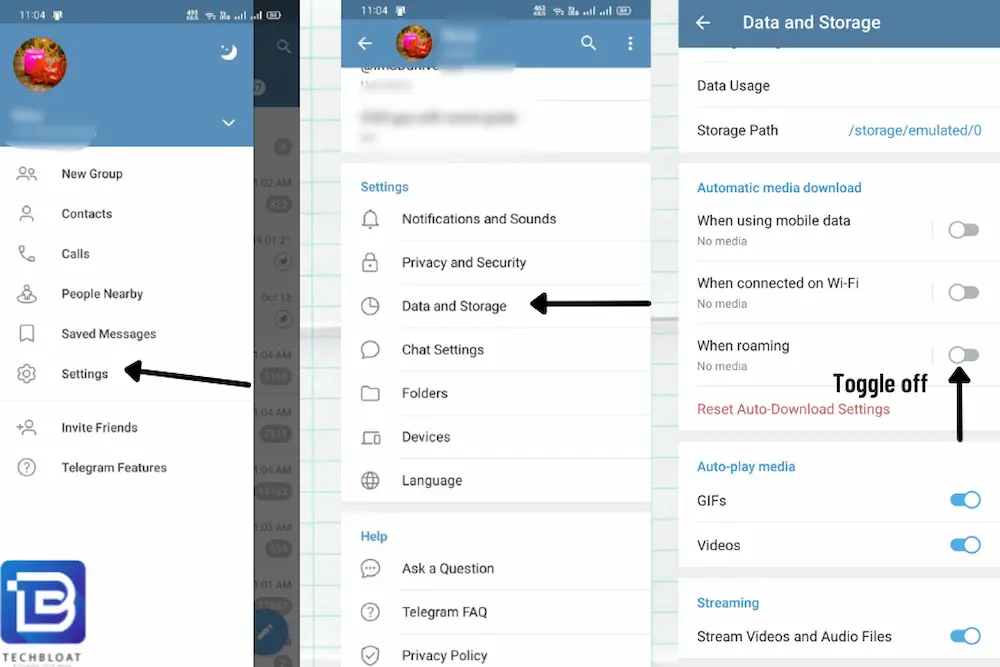
How to fix telegram not downloading when screen is off or in background? Regarding downloading large media files like movies and web series, Telegram is among the most popular chat applications. However, there may be occasions when you try to download a file first from the Telegram app and find that it fails to do so.
Telegram’s background download is halted as soon as the app is minimized. Many others have this issue, so it is clearly not uncommon. Android and iOS users will benefit from this video as we cover the causes and solutions to this issue.
View Power-Saving Settings
Many modern smart phones provide a data-saving mode that consciously reduces data use while an app is in the background. Typically, this operates just on the cellular network. However, it may be enabled for Wifi if desired. Verifying and, if possible, disabling these settings is recommended.
Authorize Access To Data In The Background
Individual app-level internet connection may be enabled or disabled in addition to global battery optimization or internet limitation optimization.
Background data must be enabled in Telegram’s app settings. Because of this, you may continue downloading files inside the programme while the screen is off.
Maintain App Use
Unfortunately, not every Smartphone can multitask with resource-intensive programmes like Telegram. This may be due to RAM constraints or a lack of space in the custom Android skin (such as MIUI, Funtouch OS, One OS, etc.). Therefore, it is a good idea to double-check every so often to ensure the download goes smoothly. This will ensure that the app is always active and that downloads go without hiccups.
Find Out How Fast Your Internet Is
A fast internet connection is required for any file download on Telegram, particularly for huge files. While Telegram’s built-in download manager can handle data fluctuations, it is recommended that you use an external download manager. However, downloads will automatically be paused if your connection speed is low.
What Causes Telegram To Halt File Downloads
Phones experiencing this issue often have a power conservation option enabled. Because the energy-saving mode prohibits programmes from operating in the background, the Telegram app stops uploading the file as soon as you minimize it.
Use A Download Manager To Get Your Telegram Files
Telegram files may be downloaded using the standard downloader on your mobile device. A file download URL must be generated manually. You may use Telegram bots to do this activity automatically. Here is a detailed tutorial on how to achieve your goal -
- Now you must locate the group or channel with the file you need to download. Choose the file and send it to the chat you are in.
- The computer programme will respond to you. For example, to create a presumable link, select it and hit the button.
- The file’s download URL will be included in a subsequent reply. You may access it in any mobile browser by clicking on the link. The download will start immediately.
- This concludes our walkthrough for resolving the problem where Telegram fails to download while the screen is just off or in the background. Please be aware that inadequate permissions to access background data is the primary cause of this problem.


