How To Fix Instrgram Showing Bad Camera Quality In Android Devices In 2022?
- 06 Oct, 2022
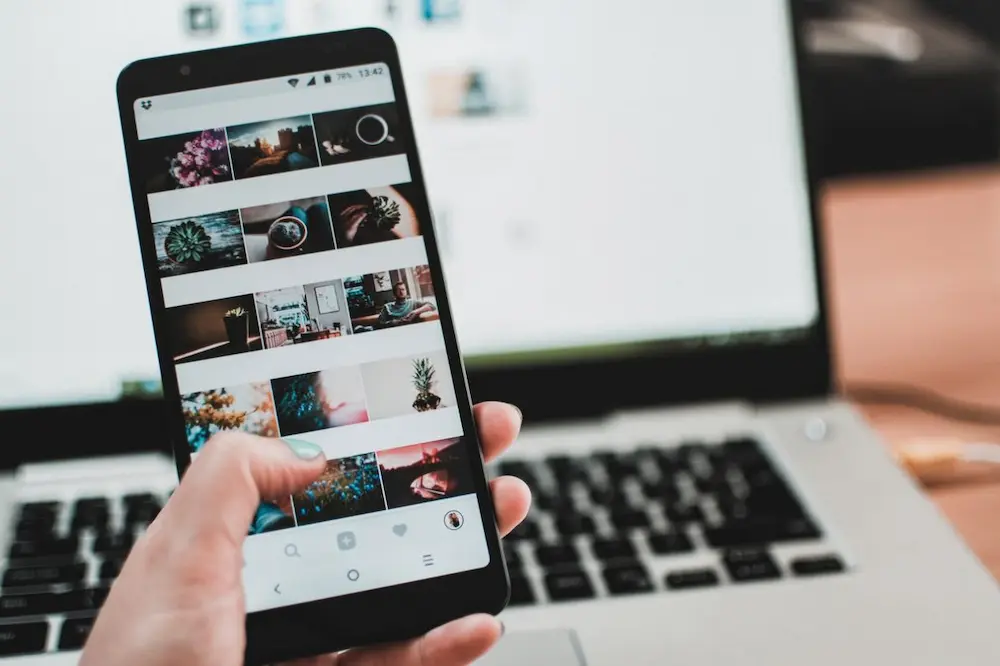
How To Fix Instrgram Showing Bad Camera Quality In Android Devices In 2022? Instagram has over a billion active monthly users, but it’s not the most well-designed social network app, especially for Android phones. Most of us use the social media app’s built-in camera feature when posting photographs and videos. The in-app camera on Instagram is easy to use but produces low-quality photographs and videos. On iPhones, the software functions normally.
In this piece, we will investigate why Instagram photos taken with Android phones tend to seem grainy. Tips on how to make your Instagram photographs and videos seem better are included further on in this piece.
Verify Your Online Connection
Instagram videos may not completely load, making them look fuzzy if your internet access is unreliable. If you try to post a clip to Instagram but have a slow internet connection, the app will automatically reduce the video’s quality. It would help if you used a reliable WIFI adapter to connect your smartphone to mobile data.
Shoot Pictures Using The Phone’s Built-In Camera
When taking photos or videos using the Instagram app’s built-in camera (the one we use when publishing stories), the quality is drastically reduced due to the app’s heavy reliance on compression. Our solution is to utilise the built-in camera app on our phone rather than risk using the built-in camera’s subpar quality. The resulting file will be of much better quality, and when uploaded to the stories from the gallery (which opens by swiping up while in the story selection screen), you’ll see that the image and sound quality have improved much.
Instagram’s Data Saver Mode Must Be Disabled
If Dava Saver is used, Instagram’s data consumption will be reduced. In advance, it will halt the video loading process. Turning off Instagram’s data saver can boost the quality of your captured photographs and videos.
Just Use The Standard Camera App To Fix Instrgram Showing Bad Camera
Suppose you are having trouble with the quality of your photos or videos while using Instagram’s built-in camera. In that case, you can always use your device’s native camera app and upload the content to Instagram. In this approach, the visuals will not suffer any quality loss.
Configure High-Resolution Media
If you are concerned about how much data you use using the Instagram app, you may adjust the High-resolution media settings. High-definition media may be viewed via both cellular data and a WiFi connection. Therefore, we advise selecting Cellular + WiFi from the High-definition media menu.
Is There A Way To Enhance It On Any Android Device?
Yes, in theory. Images and videos captured using a smartphone’s camera rather than Instagram’s web interface will naturally seem superior. It is true that many gadgets out there don’t offer cutting-edge features like HDR Plus, Portrait Mode, or shooting at 60 FPS inside the case of movies, but you should still try out the approach we laid out here.
This article quickly looked at some potential causes of Instagram’s low-resolution photo and video delivery. As we saw, however, there are ways to boost the quality, as we stated above.


