How To Fix COD Modern Warfare 2 Screen Flickering Or Tearing Issue On PC?
- 03 Oct, 2022
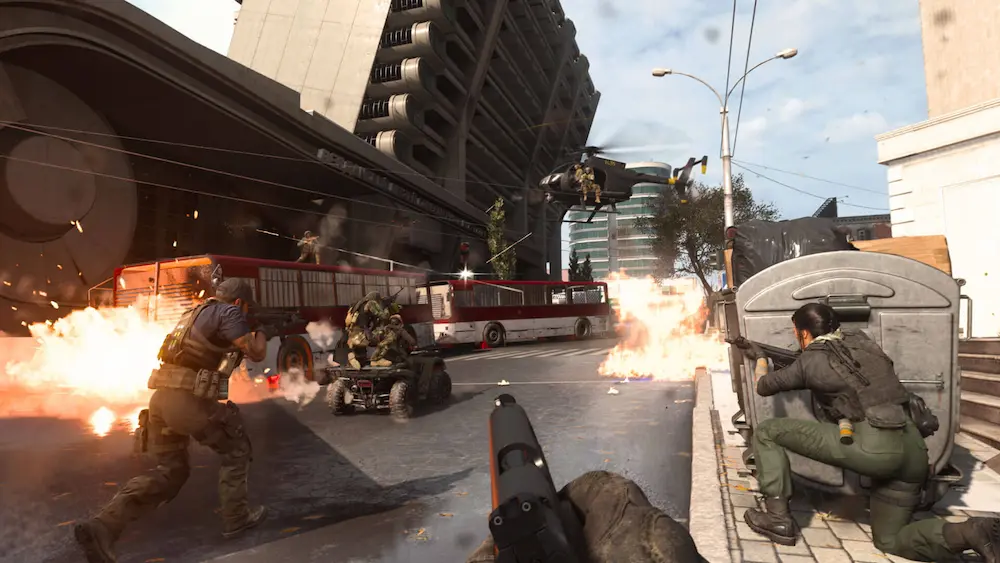
How To Fix COD Modern Warfare 2 Screen Flickering Or Tearing Issue On PC? Call of Duty: Modern Warfare has been exceptionally successful since its debut. But that doesn’t imply it hasn’t encountered any nagging issues. Screen tearing has been more noticeable during cutscenes or gameplay on PC and Xbox One X.
There are a couple of possible fixes, so if you’ve been impacted, don’t despair. Without a doubt, the issue will be resolved permanently when Activision releases an official patch. However, till then, you may try using the approaches detailed below.
Activate Vsync On Your Computer To Fix COD Modern Warfare 2
Nvidia graphics cards have a dedicated control panel where Vsync may be enabled. Turning on Vsync may solve your screen-tearing problem, even though most gamers disable it to boost FPS.
- Invoke the Nvidia Settings Utility.
- Click the 3D Settings button.
- Just go to the menu and choose “Vertical Sync.”
- Select forcing method from menu
Vsync prevents the screen from “tearing” by requiring your monitor to show the right number of frames. Higher frames per second (FPS) will have to be compromised to maintain a fluid image.
The Graphics Settings In-Game May Need To Be Lowered
If you’re experiencing frame drops and stuttering on a PC or console, try reducing the graphical settings in-game to see if it helps. If you’re having trouble with Call of Duty: Modern Warfare II on your computer, you may try disabling visual enhancements like texture details, shadow effects, v-sync, anti-aliasing, and so on. With this change, we should see an increase in FPS and overall performance/smoothness.
You Can Swap Out The Xbox One X’s Display
Xbox One X requires a similar but somewhat more involved fix. Even though you won’t find a Vsync toggle on the console, you can get around the issue by hooking up your system to a monitor that can handle refresh rates of 120 hertz or higher.
Modern televisions often provide a 120 Hz option. You should access the TV’s menu and activate the device in this scenario. Adjusting the refresh rate from the standard 60 Hz to a higher one, like 120 Hz, should prevent tearing on display. A new patch should remove the problem if your TV does not support a high refresh rate.
Check The Internet Connection To Fix COD Modern Warfare 2
If your computer is having issues, you may also want to check its internet connection. Problems with game start or data retrieval from the server might occur with a slower internet connection or inconsistent access. You may also try switching from a wired (ethernet) connection to a wireless (Wi-Fi) one to double-check the network connection.
Use Google DNS name on your PC if you’re experiencing connection troubles like rubber banding, stuttering, or laggy video due to a sluggish internet connection caused by a problematic IP address or DNS address.
PC users and gamers should check for Windows updates to fix bugs, improve compatibility, and prevent crashes. Meanwhile, updates to the most recent version enhance functionality and fix security flaws.


