How To Enable Volte And Vowifi In Unsupported Country In 2022
- 14 Sep, 2022
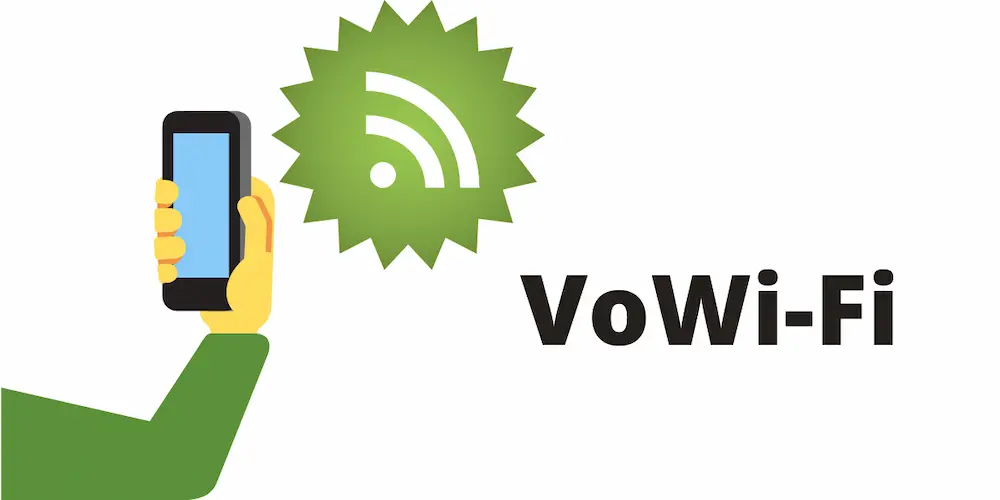
How To Enable Volte And Vowifi In Unsupported Country In 2022? By following this how-to, learn how to use VoLTE and VoWiFi in a region where they are not yet available. Neither VoLTE nor VoWiFi will work on your Android device.
This tutorial will show you how to activate VoLTE & VoWiFi in a nation that is not officially supported. Using VoLTE and VoWiFi, which may be enabled on your phone, can vastly enhance call quality and decrease the time it takes to initiate calls.
What Is Volte?
Voice over Long-Term Evolution. Those in charge of technology have finally given us a name that makes sense. Call quality is improved over previous networks like 3G thanks to this technology, which enables us to conduct mobile phone calls across cutting-edge LTE networks.
In addition, activating LTE/VoLTE calls for the mobile data connection to be turned on. As a result, there is no need to worry about unexpected data charges while making VoLTE calls; they are still just charged in minutes.
Chances are high that your reasonably recent 4G/LTE phone supports Voice over LTE. However, if it is disabled, your phone will not be able to use this feature. Here’s how you enable VoLTE (often dubbed HD Voice if you’re on a Verizon-supported service) on various devices to prepare you for the day when it’s mandatory.
Using Magisk To Enable Volte And Vowifi
- The first step is to root the device: The Magisk Patched Boot Method for Rooting Android Devices.
- Extract the Android Software Development Kit (SDK) Platform Tools into your computer.
- Then, connect your device to the computer using the USB cord when USB Debugging is enabled on the device.
- Next, in the address box, enter platform-tools MD, and click Enter.
Using MBN File
- Grab the EFSTools archive, and then unpack it on your PC.
- Now that you have downloaded the Android SDK Base Tools, you may unpack them on your PC.
- Get the QPST Tool archive, and then unpack it on your PC.
- Get the Qualcomm USB Diagnostic Ports Drivers installed on your computer now.
- The modem ZIP file must be downloaded, renamed to mbn, and placed in the EFSTools folder.
- To access the command prompt, go to the console folder, enter CMD in the address bar & push Enter.
- If a Superuser Request pops up on your phone, tap the “Deny” button.
- To access it, go to “Device Manager” on your PC. Right-clicking on the Windows icon and selecting Device Manager will bring it up.
- Select the “Browse my computer for drivers” option.
- Click the Next button once you’ve chosen Qualcomm USB diagnostic 9091. Then, do it again with the other two gadgets.
- Open QPST Configurator, find the COM port labeled with your device’s name, then hit OK.
- Restart Device Manager and turn off any additional ports you see. Then, take off the one that has the name of your gadget.
- Open the command prompt in the EFSTools folder on the computer.
- Perform a device reboot. Follow our steps here if you are outside an area where your Android device supports VoLTE and VoWiFi. All the strategies discussed here are fair game.


