How To Enable The New Power On And Off Sounds In Apple Iphone 14/Pro
- 27 Sep, 2022
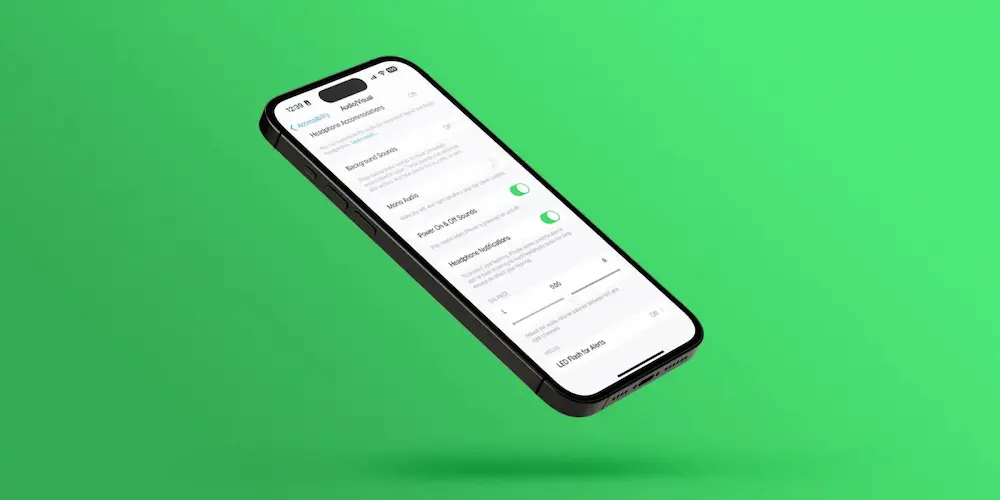
How To Enable The New Power On And Off Sounds In Apple Iphone 14/Pro? New hardware and an overhauled operating system, iOS 16, are included in Apple’s iPhone 14 & 14 Pro releases. As an additional accessibility measure, the iPhone may now make a noise whenever the Power is toggled on or off.
In addition, users, particularly those with limited eyesight, will like the new startup or shutdown chimes, making it clear whether the device has indeed been resumed. Here, we will walk you through enabling the Power on & off the sound on the Apple iPhone 14 series device running iOS 16.
How To Enable The New Power On And Off Sounds
- Open the device’s menu to access the Settings menu on your iPhone 14.
- Just go down and touch the Accessibility option.
- Access the Audio/Visual menu by selecting it from the “Hearing” menu.
- Flip the switch labelled Sound On/Off.
- Buttons let you adjust the volume and ringtone of your alerts.
Disabling Change with Buttons will allow you to manage your ringtone and alarm volume independently of other applications. Then, go to Settings > Sound & Haptics, and Settings > Sounds and manually change the level for your ringtone and alerts.
Set Your Device’s Vibrations To Enable The New Power On And Off Sounds
It is under Settings > Sound & Haptics on new iphones and later. To access Sounds on an older iPhone, tap the Settings icon and then swipe to General.
When using the iPhone in either the Ring or Silent mode, you can activate the vibration function. Inactivating either option prevents the iPhone from vibrating.
Design Your Unique Vibration
- Try Sound Settings or Sound & Haptics in the menu.
- Choose a setting from the Sound and Vibration Patterns menu (such as a ringtone or a notification that you have a new email).
- Select the Vibration menu, and then select New Vibration.
- Make a pattern by tapping the screen and stopping when you’re done.
- Use the play button to try out the vibration.
- Pick a name for your design, and then tap Save. If you don’t like the custom vibration you just did, press Record again.
Iphone Volume Adjustments
The iPhone’s volume controls are located on the device’s sides and may be used for making phone calls or playing music, videos, or other media. The buttons may also adjust the level of the device’s ringer, alerts, and other audible effects. Additionally, Siri may be used to adjust the volume.
To silence your iPhone, slide the Ring/Silent switch to the orange position. Set the button back to its normal position to disable the quiet mode. The iPhone’s audio is played full when the quiet mode is off. When Silent Option is used, the iPhone will not make any sounds.
We hope you find the information in our article, “Power On And Off Sounds,” to be informative and useful. Now we’re done. If you’ve followed the steps above, your apple’s New iPhone 14 and 14 Pro will sound when turned on or off. You’ll always know when the phone is turned on or off without looking at the screen.


