How To Enable 4K HD Cinematic Mode In Apple Iphone 14/Pro/Pro Max?
- 21 Sep, 2022
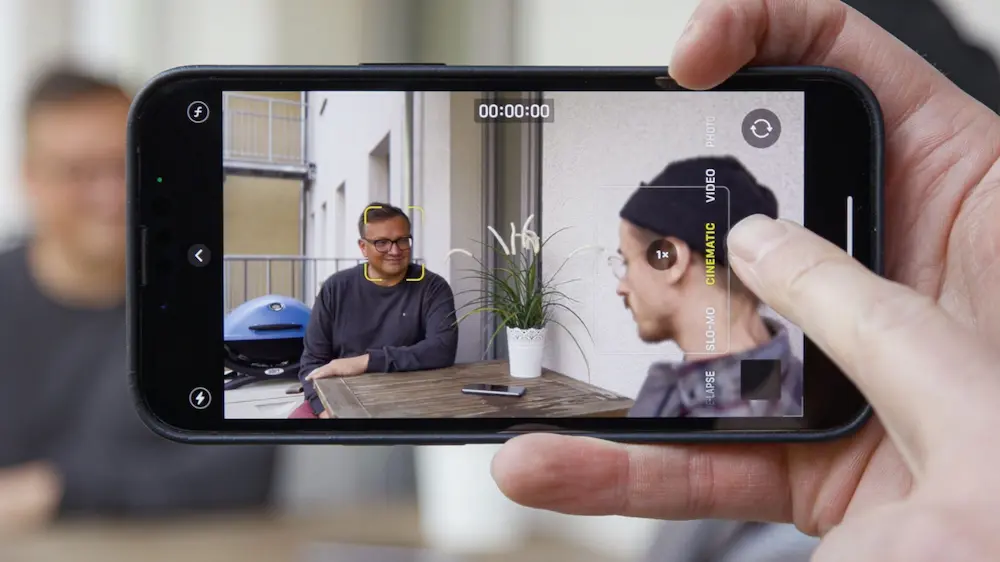
How To Enable 4K HD Cinematic Mode In Apple Iphone 14/Pro/Pro Max? Apple has added more resolution choices for Cinematic Mode on iPhone 14 models. By reading this article, you can learn more about Cinematic Mode and the latest improved 4K resolution options. Dolby Vision High Dynamic Range (HDR) and a method dubbed “rack focus” are used in Cinematic Mode to make it seem natural while switching the camera’s focus from one topic to another.
This is accomplished by fixing the focus on the foreground object and blurring the backdrop to create the illusion of depth of field. In addition, the cinematic Mode will automatically refocus and blur the backdrop to concentrate on a new topic if you move the camera to a new location or a new subject reaches the frame.
If you are filming someone and another person walks into the frame, your iPhone will automatically change the blur to focus on the new subject. If the person’s face suddenly turns toward the camera, the focus will return to them automatically. This creates the impression of a high-quality, professionally made film.
Cinematic Mode on iPhone 13 series devices records video in 1080p at 30 frames per second. However, to better accommodate users, Apple updated Cinematic Mode again for iPhone 14 series so that it can now record in 4K at 30fps & 4K at 24fps.
Instructions For Cinematic Mode In Apple Iphone
- To take cinematic photos with your iPhone, open the Camera app and slide to the left on the mode menu.
- When you are ready to start recording the video, line up your subject in the view, so they’re in the centre of the frame and the lens’s focal point, and then press the shutter button.
- The device will automatically refocus if something or someone enters the frame at a different distance from the iPhone’s camera lens. Then, when you’re through recording, hit the Shutter button again.
How To Change The Film Mood Focus Post-Shoot
- To see a clip taken in Cinematic Mode, open the Photos app of the iPhone.
- Select the edit button located in the upper right-hand corner.
- To access the desired section of the footage for editing, drag your finger down the reel at the screen’s bottom.
- Below the clip reel, a yellow dashed line displays the current selection covering how much of the clip. To stop following a certain person or thing, touch the circled marker in the line, which will bring up a trash can symbol.
- When you’re through making adjustments, tap the Done button.
- Take advantage of the Photography Styles function that has been added to the Camera app in the iPhone 13 series if you have or are considering purchasing one.
I hope you have got all the details of - How To Enable 4K HD Cinematic Mode In Apple Iphone 14/Pro/Pro Max.


