How To Create A User Group In Slack Step By Step
- 09 Nov, 2022
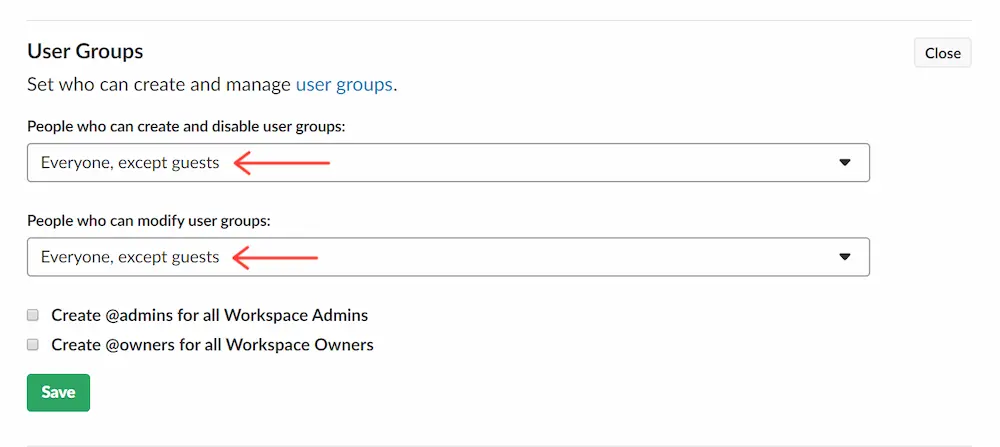
How to create a user group in slack step by step? There is arguably no better chat software than Slack for figuring out work-related problems and organizing requirements. Take the “user group” function, for instance, which simplifies group communication and administration.
Learn how to organize your Slack team by reading this post. There are several advantages to forming a user group. Users in Slack may be managed as a unit if they are added to the same user group. It’s particularly helpful for categorizing people at the same management level or within the same department.
-
You may access the People view by selecting it from the menu at the top of the sidebar.
-
Select New User Group there at the top of the page.
-
At this point, Slack will open a dialogue box.
-
Please create a new user group and give it a name.
-
The identifier cannot be the same as one used by another user set. That is a good place to use spaces.
-
Provide a group handle that users will identify with.
-
There must be at least one unique handle in the workspace, channel, or user group. There should be no capitalization or punctuation in your entry.
-
(Optional) Give the user group a reason for being.
-
If you would want to add individuals of this group to other channels in Slack, you may do so by typing their names in the box provided.
-
Start typing the first few characters of the channel name, and Slack will fill in the rest for you.
-
Please proceed by clicking the green Next button.
-
You may use a name search to find and add people to your workspace’s user group.
-
Start typing a person’s first or last name, and slack will complete the word for you.
-
Select the green button labeled “Create Group.”
What Exactly Is A Group Of Users?
A User Group in Slack is a gathering of individuals with shared goals or functions inside a larger business. Collectively, they may be thought of as a single entity. Compared to this, a channel is only a forum for discussing a certain subject. In addition, unlike a medium, a user does not have a dedicated chat room for its participants. Its only purpose is to provide simultaneous notification or processing for certain users.
For example, you can add everyone in a user group to something like a channel in one go, but you can’t move everyone from one track to another. Some defining characteristics of a user community include:
-
To address all of the members of a user group in a single message, you need to use the group’s name.
-
Users added to a user group will immediately be included in any default channels set up for that group.
-
Adding each user to a channel is unnecessary if you are adding the whole group.
Steps For Using A Slack Group
Slack is a fantastic tool for communicating and coordinating with your team. Did you realize that the platform allows you to organize users into groups? User groups are formed when smaller teams with similar interests or requirements decide to work together more closely. You may create a Slack user group to keep track of everyone’s duties and contributions. Outwardly, they seem somewhat straightforward, yet plenty is going on behind the surface.
Given the constant influx of fresh faces into the Slack community, it might be challenging to feel at home or figure out where to direct your inquiries.


