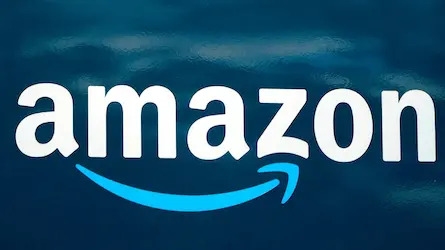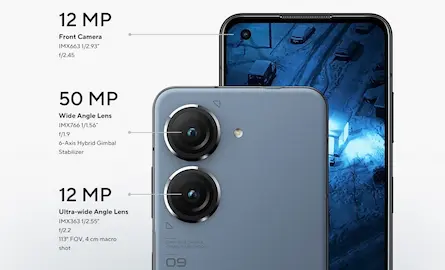How to convert WEBP images to PNG Or JPG easily in 2022?
- 20 Aug, 2022
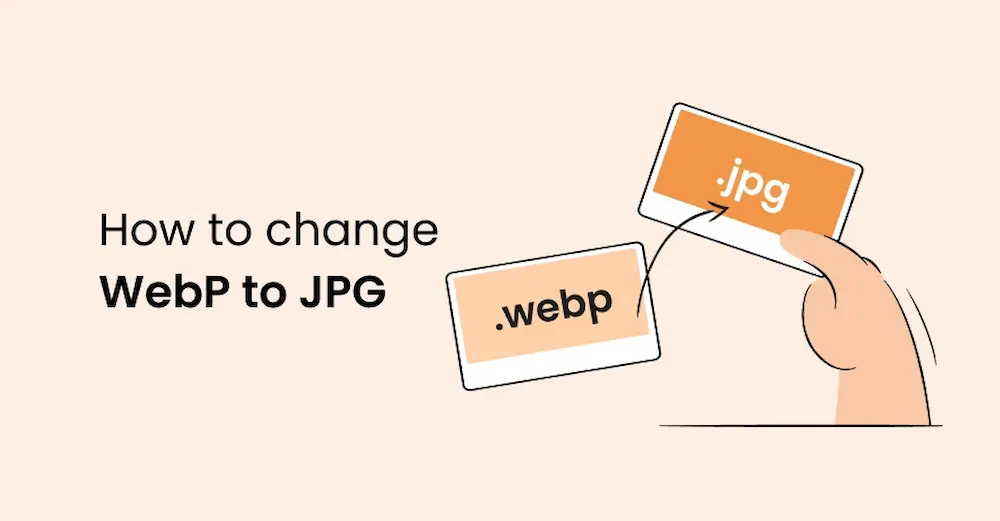
Images encoded in the WEBP format are virtually indistinguishable from those encoded in more common formats like JPEG and PNG. Still, they have a far smaller footprint on the recipient’s hard drive. Since they reduce wait time, desktop browsers are where you’re most likely to encounter them.
Since Google’s 2010 introduction of the WEBP format, it has gained some traction, although it isn’t the most compatible (especially with legacy image editing applications).
Using Internet Explorer Mode in Microsoft Edge
Only Microsoft Internet Explorer does not render WEBP correctly. Websites that use. Web files must also include JPEG or PNG versions of the same pictures to accommodate Internet Explorer mode on Microsoft Edge. Downloading the JPEG or PNG format of an image from a website is as easy as visiting the site in Internet Explorer mode in Edge.
Browser: Chrome, by Google
- First, get the Save picture as a Type add-on by clicking here.
- Second, open an image you found online in a new tab and right-click it to save it to your computer.
- Choose a file format (JPG or PNG) by clicking the arrow next to Save as Type. Then choose Save after deciding where to save the file on the device’s internal memory.
- Choose the Save as WEBP option to save any JPG or PNG picture in that format instead.
Web browser developed by Mozilla
- First, get the extension that allows you to save web files as PNG or JPEG.
- Open the picture page in a new tab and right-click it to save it.
- Third, decide whether to save the webP in JPG or PNG format by clicking the corresponding button. The JPG image format is supported, and the extension offers numerous conversion choices at varying quality levels. Choose JPG if you value image quality (100).
By selecting GIF (V), the animated WEBP image’s URL will be sent to EZGIF.com, where it may be converted and downloaded in GIF format. Read on for more info about these web-based file converters.
Convert WEBP pictures with Paint or Preview
After a WEBP picture has been downloaded, it may be easily converted to JPG or PNG using the browser above add-ons.
You may also change the format of a WEBP picture to JPG or PNG using the built-in Paint (Windows) or Preview (Mac) programs. You can also save them as GIFs, but unfortunately, neither program can play back WEBP animations.
Using a website converter, you may change WEBP photos into PNG or JPG format.
Online image converters are available if you’d instead not use MS Paint to change your WEBP pictures. Also, they are pretty adaptable since you may use them on any electronic gadget. For this example, we’ll be utilizing the widely-used program EZGIF.
- If you want to change your WEBP pictures into PNG or JPG format, step one is to visit the EZGIF website.
- Next, choose your WEBP picture by clicking the “Choose file” button and then the blue “Upload” button.
- Third, the image you submit may be modified in size, quality, and resolution. When finished. To change the format to a JPG, choose the corresponding menu item.
After selecting an output format, the utility will transform your WEBP picture into either a JPG or PNG file. To save your picture, choose it after conversion and click the Save button that appears in the menu that drops down.
Changing WEBP pictures into PNG or JPG formats is a breeze. Users of Windows may save time by using MS Paint, while those with access to the internet can utilize a conversion service.