How To Change Google Maps Navigation Voice Step By Step Guide
- 04 Oct, 2022
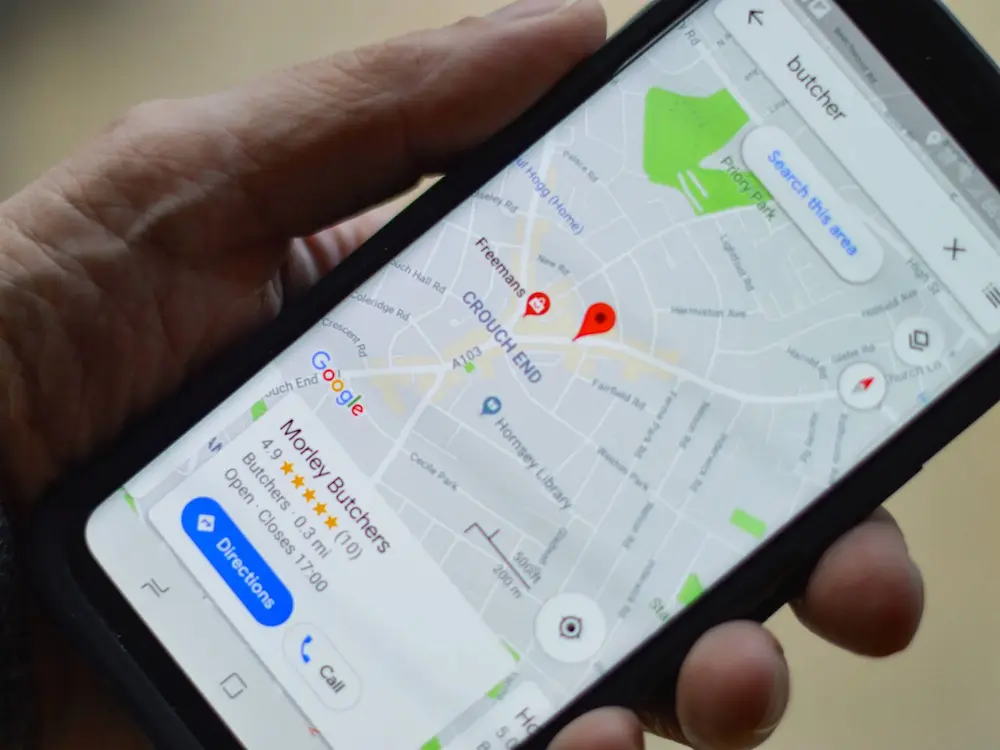
How To Change Google Maps Navigation Voice Step By Step Guide? Travellers no longer need to consult a paper map or stop at random people along the route to get instructions. With Google Maps installed on your phone, it is easier to go where you need to go. There are few mapping systems as widely used as Google Maps. As a result, users may quickly and easily reach any location. To top it all off, the app’s voice navigation features let you go about without continuously glancing at your screen.
However, repeatedly hearing the same voice provide instructions might become tedious using Google Maps. What would happen if you were given guidance in your chosen language? You can if you don’t like your phone’s default voice and want to use the app’s voice instead.
This function makes it simple to pick a new voice for Google Maps. However, it does not allow you to choose between male and female voices. When you click on a country name on Google Maps, you’ll be sent to that nation’s domain, where location names will be shown in the language of that country. Altering the language or part of a website is also possible. Personalize your Google Maps experience by adjusting the speech synthesis settings in the mobile app.
Change Google Maps Navigation
- Then, when you see the Google Maps symbol, tap it to open the app on your mobile device.
- Select the Profile tab. You may find it in the upper right corner of your screen.
- To proceed, click on the tab labelled “Settings” tab.
- Finding the Navigation options tab once the Settings menu has opened.
- Select on Voice Selection tab under Navigation Settings. A tick indicates the presently chosen Google Maps voice.
- You’ll be able to peruse a comprehensive catalogue of global tongues and their many regional variants. Then, please select the language we want to use by tapping it.
- Select the Back button next. You’ll be sent right back to the main map when you click this.
- Then, provide your coordinates in the top box of the screen.
- Just fill out the bottom text box with your final destination.
- Select “Start” from the menu. When you make your speech and language selections, Google Maps will guide you to your location.
How Can I Change The Iphone’s Voice For Google Maps?
Unfortunately, Google Maps for iOS doesn’t allow users to customize the voice used for navigation. However, the same effect may be achieved simply by adjusting the relevant settings on an iOS device.
- From the main menu, access the settings menu. The next step is to choose the “General” menu.
- Select the General menu, or else the Language & Region option.
- Select the language you want to use by tapping iPhone Language and iPad Language.
- Please choose the language or language and dialect (such as Australian English) we want to use. Then, use the search box at the top to find your target language easily.
- Put your new language or dialect settings to the test on Google Maps. You may start the voice-guided directions by entering a location and clicking the Go button.
- Voice navigation on both Android & iOS smartphones may be set up to work in various languages and regional accents. Google Maps’ language and dialect settings may be adjusted from the Android system’s settings, while iOS devices’ language and dialect options are found in the system’s general preferences.


