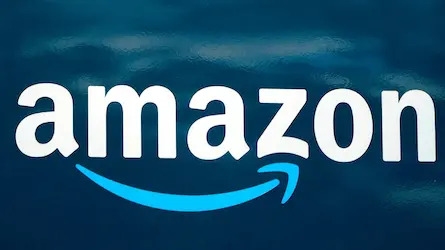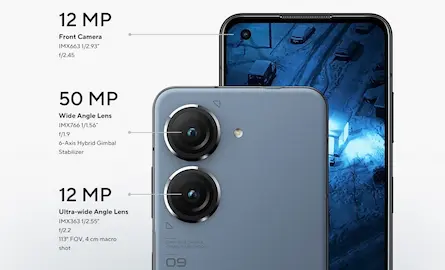How To Add NFT Profile Picture In Twitter?
- 04 Jul, 2022
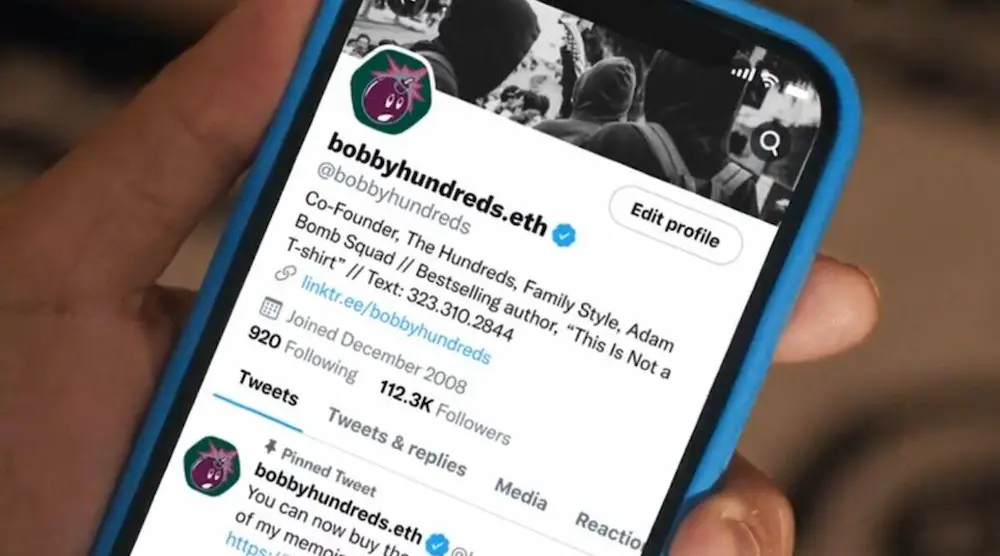
Want to know how to add NFT Profile Picture in Twitter, but struggling? Read the article to know how to do it.
What is the purpose of an NFT picture?
NFT profile images let you show off your collection of NFTs on Twitter. Temporary access to your crypto wallet is required in order to add your NFT to your Twitter profile.
In your cryptocurrency wallet, your NFT is displayed in a particular hexagon shape. It indicates that you are the owner of that NFT when you confirm this connection request.
In light of the recent boom in the use of nonfungible tokens (NFTs), several businesses, including Twitter, have begun to accept them. Recently, Twitter made it possible for users, with the service’s Blue plan, to use an NFT as their profile photo on the platform.
There is a membership service called Twitter Blue, which allows users access to a variety of premium and previously unpublished options. This also includes the ability to edit published tweets, read news stories without ads, and more. By connecting their crypto wallets and uploading a picture of an NFT to their profile, iOS users may now use NFT Profile Pictures, a new experimental feature.
Learn how to use an NFT as your Twitter avatar in the following guide. Only iOS users are able to use Twitter’s NFT profile image function.
How To Add NFT Profile Picture In Twitter
First, you’ll need to pay a monthly subscription fee of $3 to join Twitter Blue. You may sign up for the function from the side menu of Twitter. Australia, Canada, and New Zealand are also countries where the service is offered.
In order to use Twitter Blue, you’ll need an iPhone. The NFT feature is only available on iOS devices at this time. At some point in the future, NFT profile images will be available on Android and the web.
A notification about changing your profile photo to an NFT should appear when you visit your profile page in the Twitter app (found in the side menu). An NFT user’s profile can be accessed in order to receive the notification. Here’s what you need to do:
-
Choose NFT and then Connect my wallet will be the next steps.
-
Select the wallet that houses your NFTs, such as MetaMask, Coinbase Wallet, or Rainbow (you will not be able to upload your NFT if your wallet is not available).
-
Your wallet will ask you if you want to link your wallet to Twitter.
-
Your gallery of NFTs should appear after the connection is established.
-
Make the necessary adjustments to the size of the NFT.
-
To make the NFT your profile photo, tap Done.
-
To let others know you’ve got a verified NFT on your account, your profile picture will now be in a hexagonal shape.